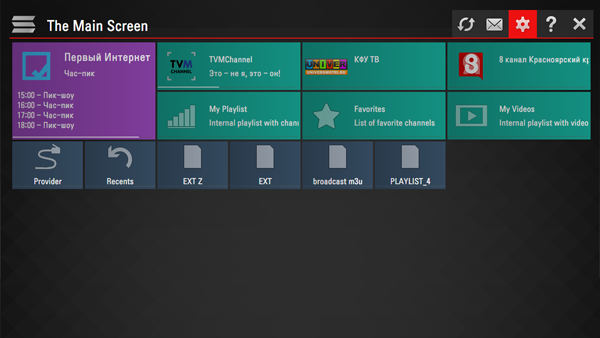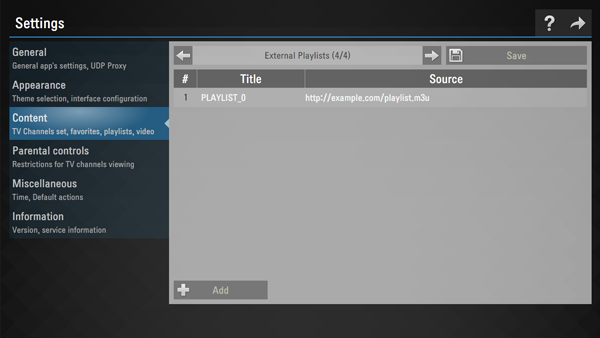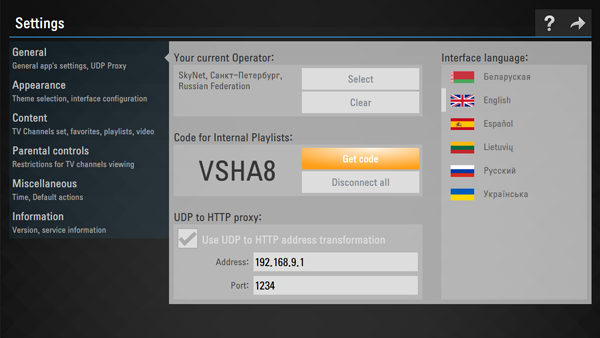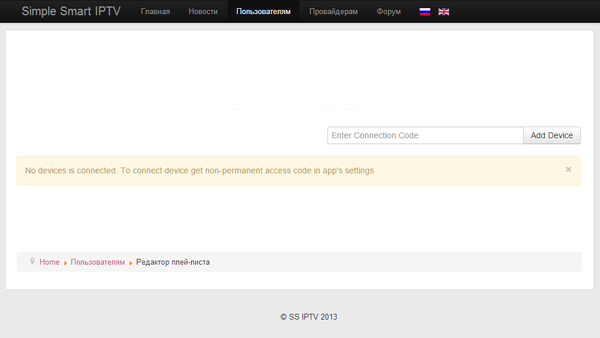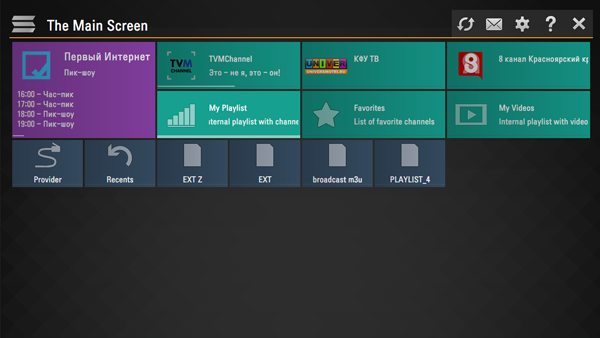Simple Smart IPTV (SS IPTV) for LG and Samsung TV
Publicado: 14 Jul 2017, 13:39
I got it from LG Content very easy to use but it works on Samsung TV see how to:
The app works on TVs of E Series and higher
Install SS IPTV on Samsung Smart TVs of E series
Press SMART TV button on your RC.
Press red (A) button to enter in account
Create account with login develop and any 6-digit pass
Press red (A) button again end enter, using just created develop account
Press on your RC blue (B) button if you have D Series TV or Tools button if you have E Series TV
Select Settings-> Development -> Setting Server IP
In menu appeared enter 91.122.100.196
Chooske User Application Synchronization.
SS IPTV should appear in apps' list when the installation is finished
Install SS IPTV on Samsung Smart TVs of F Series
Press MENU button (for TVs with touch RC - press MORE, then select MENU).
Go to section Smart Features, Samsung Account.
Select Enter.
In e-mail field enter develop, the field Password leave blank (it's necessary to enter pass sso1029dev! for some models).
Press SMART TV button, scroll to Apps and select More Apps.
Select Options at the top right, then select IP Setting.
Enter IP 91.122.100.196
Return to the Options menu end press Start App Sync.
SS IPTV should appear in apps' list when the installation is finished
Install SS IPTV on Samsung Smart TVs of H Series
Press MENU button (for TVs with touch RC - press MORE, then select MENU).
Go to section Smart Features, Samsung Account.
Select Enter.
In e-mail field enter develop, the field Password leave blank.
Press SMART TV button, scroll to Apps and select More Apps.
On any of the installed apps, hold the Enter button down for few seconds
In menu appeared select IP Setting
Enter IP 91.122.100.196
Enter context menu again (long press on any app) and select Start App Sync.
SS IPTV should appear in apps' list when the installation is finished
Install SS IPTV on Samsung Smart TVs of J Series
Format USB Flash Drive into FAT32
Create on your USB Flash Drive the folder named userwidget
Download the app's archive, using the button below and copy it (without extracting) into created folder.
Insert USB Flash Drive into TV's USB-port, installation process will start automatically
Launch SS IPTV using USB Flash Drive
This way may not work for some devices
Download the app's archive, using the button below
Create in the root of USB Flash Drive the folder named ssiptv
Extract archive in created folder
Turn the TV on and insert USB Flash Drive in it
Launch Smart HUB. SS IPTV should appear at the end of app's list (or in More Apps section)
archivo para Samsung Smart Tv
http://ss-iptv.com/files/samsung.zip
La aplicación funciona en televisores de la serie E y superiores
Traducción
Instale SS IPTV en los televisores inteligentes Samsung de la serie E
Presione el botón SMART TV en su RC.
Presione el botón rojo (A) para ingresar
Crear cuenta con inicio de sesión y cualquier pase de 6 dígitos
Presione el botón rojo (A) de nuevo termine la entrada, usando la cuenta desarrollada creada
Presione en su botón azul RC (B) si tiene el botón D Series TV o Herramientas si tiene TV de serie E
Seleccione Configuración-> Desarrollo -> Configuración de IP del servidor
En el menú aparece ingrese 91.122.100.196
Sincronización de aplicaciones de usuario de Chooske.
SS IPTV debería aparecer en la lista de aplicaciones cuando se complete la instalación
Instale SS IPTV en los televisores inteligentes Samsung de la serie F
Presione el botón MENU (para los televisores con el toque RC - presione MORE, luego seleccione MENU).
Vaya a la sección Funciones inteligentes, cuenta de Samsung.
Seleccione Enter.
En el campo e-mail introduzca desarrollar, el campo Contraseña dejar en blanco (es necesario ingresar el pase sso1029dev! Para algunos modelos).
Presione el botón SMART TV, vaya a Aplicaciones y seleccione Más aplicaciones.
Seleccione Opciones en la parte superior derecha, luego seleccione Configuración IP.
Ingrese IP 91.122.100.196
Vuelva al menú Opciones y presione Inicio de la sincronización de aplicaciones.
SS IPTV debería aparecer en la lista de aplicaciones cuando se complete la instalación
Instale SS IPTV en los televisores inteligentes Samsung de la serie H
Presione el botón MENU (para los televisores con el toque RC - presione MORE, luego seleccione MENU).
Vaya a la sección Funciones inteligentes, cuenta de Samsung.
Seleccione Enter.
En el campo e-mail enter develop, el campo Password leave blank.
Presione el botón SMART TV, vaya a Aplicaciones y seleccione Más aplicaciones.
En cualquiera de las aplicaciones instaladas, mantenga presionado el botón Enter durante unos segundos
En el menú aparece seleccionar IP Setting
Ingrese IP 91.122.100.196
Ingresa de nuevo al menú contextual (presiona larga en cualquier aplicación) y selecciona Iniciar sincronización de aplicaciones.
SS IPTV debería aparecer en la lista de aplicaciones cuando se complete la instalación
Instale SS IPTV en los televisores inteligentes Samsung de la serie J
Formato USB Flash Drive en FAT32
Cree en su unidad USB Flash la carpeta denominada userwidget
Descargue el archivo de la aplicación, utilizando el botón de abajo y cópielo (sin extraer) en la carpeta creada.
Inserte la unidad flash USB en el puerto USB del televisor, el proceso de instalación se iniciará automáticamente
Lanzamiento SS IPTV con USB Flash Drive
Esta forma puede no funcionar para algunos dispositivos
Descargue el archivo de la aplicación, mediante el botón de abajo
Crear en la raíz de la unidad USB Flash la carpeta llamada ssiptv
Extraer el archivo en la carpeta creada
Encienda el televisor e inserte una unidad flash USB en ella
Inicie Smart HUB. SS IPTV debería aparecer al final de la lista de aplicaciones (o en la sección Más aplicaciones)
Archivo para Samsung Smart Tv
The app works on TVs of E Series and higher
Install SS IPTV on Samsung Smart TVs of E series
Press SMART TV button on your RC.
Press red (A) button to enter in account
Create account with login develop and any 6-digit pass
Press red (A) button again end enter, using just created develop account
Press on your RC blue (B) button if you have D Series TV or Tools button if you have E Series TV
Select Settings-> Development -> Setting Server IP
In menu appeared enter 91.122.100.196
Chooske User Application Synchronization.
SS IPTV should appear in apps' list when the installation is finished
Install SS IPTV on Samsung Smart TVs of F Series
Press MENU button (for TVs with touch RC - press MORE, then select MENU).
Go to section Smart Features, Samsung Account.
Select Enter.
In e-mail field enter develop, the field Password leave blank (it's necessary to enter pass sso1029dev! for some models).
Press SMART TV button, scroll to Apps and select More Apps.
Select Options at the top right, then select IP Setting.
Enter IP 91.122.100.196
Return to the Options menu end press Start App Sync.
SS IPTV should appear in apps' list when the installation is finished
Install SS IPTV on Samsung Smart TVs of H Series
Press MENU button (for TVs with touch RC - press MORE, then select MENU).
Go to section Smart Features, Samsung Account.
Select Enter.
In e-mail field enter develop, the field Password leave blank.
Press SMART TV button, scroll to Apps and select More Apps.
On any of the installed apps, hold the Enter button down for few seconds
In menu appeared select IP Setting
Enter IP 91.122.100.196
Enter context menu again (long press on any app) and select Start App Sync.
SS IPTV should appear in apps' list when the installation is finished
Install SS IPTV on Samsung Smart TVs of J Series
Format USB Flash Drive into FAT32
Create on your USB Flash Drive the folder named userwidget
Download the app's archive, using the button below and copy it (without extracting) into created folder.
Insert USB Flash Drive into TV's USB-port, installation process will start automatically
Launch SS IPTV using USB Flash Drive
This way may not work for some devices
Download the app's archive, using the button below
Create in the root of USB Flash Drive the folder named ssiptv
Extract archive in created folder
Turn the TV on and insert USB Flash Drive in it
Launch Smart HUB. SS IPTV should appear at the end of app's list (or in More Apps section)
archivo para Samsung Smart Tv
http://ss-iptv.com/files/samsung.zip
La aplicación funciona en televisores de la serie E y superiores
Traducción
Instale SS IPTV en los televisores inteligentes Samsung de la serie E
Presione el botón SMART TV en su RC.
Presione el botón rojo (A) para ingresar
Crear cuenta con inicio de sesión y cualquier pase de 6 dígitos
Presione el botón rojo (A) de nuevo termine la entrada, usando la cuenta desarrollada creada
Presione en su botón azul RC (B) si tiene el botón D Series TV o Herramientas si tiene TV de serie E
Seleccione Configuración-> Desarrollo -> Configuración de IP del servidor
En el menú aparece ingrese 91.122.100.196
Sincronización de aplicaciones de usuario de Chooske.
SS IPTV debería aparecer en la lista de aplicaciones cuando se complete la instalación
Instale SS IPTV en los televisores inteligentes Samsung de la serie F
Presione el botón MENU (para los televisores con el toque RC - presione MORE, luego seleccione MENU).
Vaya a la sección Funciones inteligentes, cuenta de Samsung.
Seleccione Enter.
En el campo e-mail introduzca desarrollar, el campo Contraseña dejar en blanco (es necesario ingresar el pase sso1029dev! Para algunos modelos).
Presione el botón SMART TV, vaya a Aplicaciones y seleccione Más aplicaciones.
Seleccione Opciones en la parte superior derecha, luego seleccione Configuración IP.
Ingrese IP 91.122.100.196
Vuelva al menú Opciones y presione Inicio de la sincronización de aplicaciones.
SS IPTV debería aparecer en la lista de aplicaciones cuando se complete la instalación
Instale SS IPTV en los televisores inteligentes Samsung de la serie H
Presione el botón MENU (para los televisores con el toque RC - presione MORE, luego seleccione MENU).
Vaya a la sección Funciones inteligentes, cuenta de Samsung.
Seleccione Enter.
En el campo e-mail enter develop, el campo Password leave blank.
Presione el botón SMART TV, vaya a Aplicaciones y seleccione Más aplicaciones.
En cualquiera de las aplicaciones instaladas, mantenga presionado el botón Enter durante unos segundos
En el menú aparece seleccionar IP Setting
Ingrese IP 91.122.100.196
Ingresa de nuevo al menú contextual (presiona larga en cualquier aplicación) y selecciona Iniciar sincronización de aplicaciones.
SS IPTV debería aparecer en la lista de aplicaciones cuando se complete la instalación
Instale SS IPTV en los televisores inteligentes Samsung de la serie J
Formato USB Flash Drive en FAT32
Cree en su unidad USB Flash la carpeta denominada userwidget
Descargue el archivo de la aplicación, utilizando el botón de abajo y cópielo (sin extraer) en la carpeta creada.
Inserte la unidad flash USB en el puerto USB del televisor, el proceso de instalación se iniciará automáticamente
Lanzamiento SS IPTV con USB Flash Drive
Esta forma puede no funcionar para algunos dispositivos
Descargue el archivo de la aplicación, mediante el botón de abajo
Crear en la raíz de la unidad USB Flash la carpeta llamada ssiptv
Extraer el archivo en la carpeta creada
Encienda el televisor e inserte una unidad flash USB en ella
Inicie Smart HUB. SS IPTV debería aparecer al final de la lista de aplicaciones (o en la sección Más aplicaciones)
Archivo para Samsung Smart Tv